If you find that starting over in Township makes it easier to solve problems, or if you just want to try something new and speed things up.
Don’t be scared! This guide will show you how to reset Township on several different devices.
This guide shows you several ways to restart your tool, such as how to change the device ID on an iPhone and get to the Township settings.
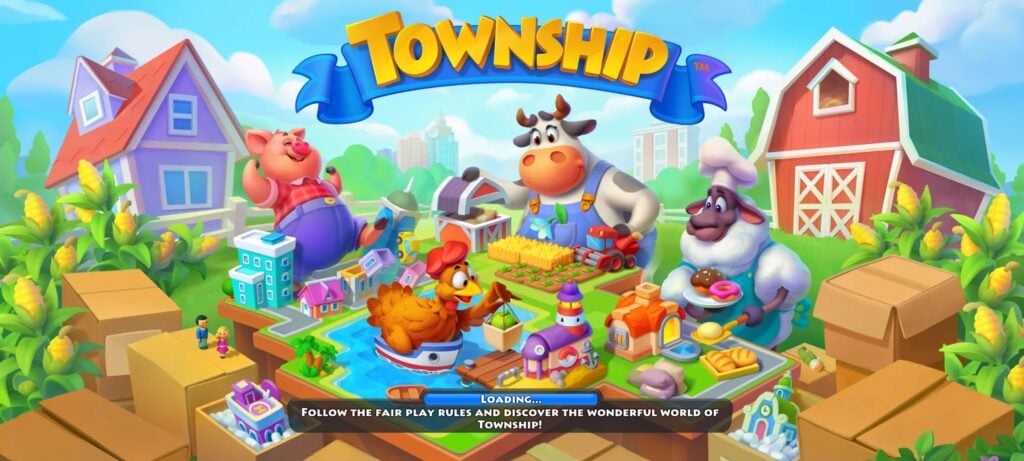
Photo: Playrix
You can make more decisions and get help with how to use Playrix.
Methods for Resetting Township
There needs to be a connection in Resetting Township for players who want to start over or are having trouble with their current progress.
Luckily, there are two ways to get it done!
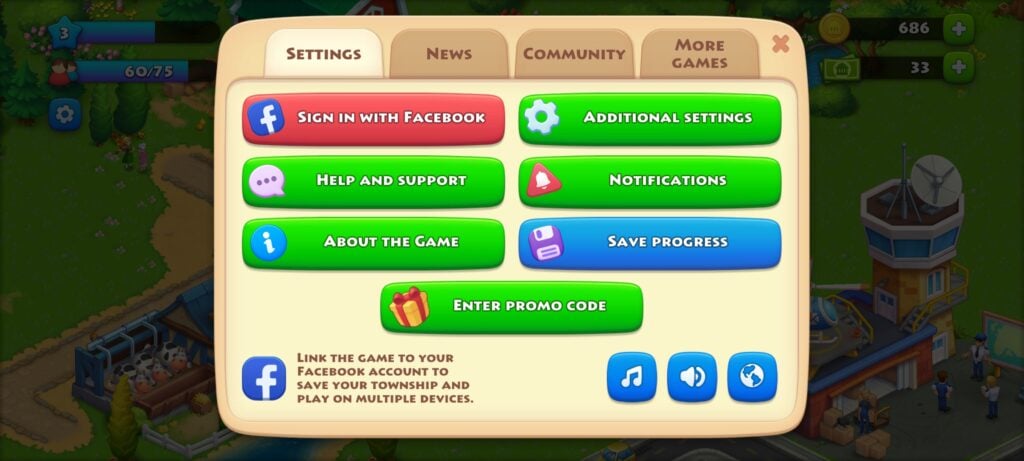
Photo: Playrix
Playrix Support for IOS/Android
An easy way to start over with Township is to get help from Playrix Support.
People who want to start over without making changes by hand should use this method. To start over, here’s how to get in touch with Playrix Support:
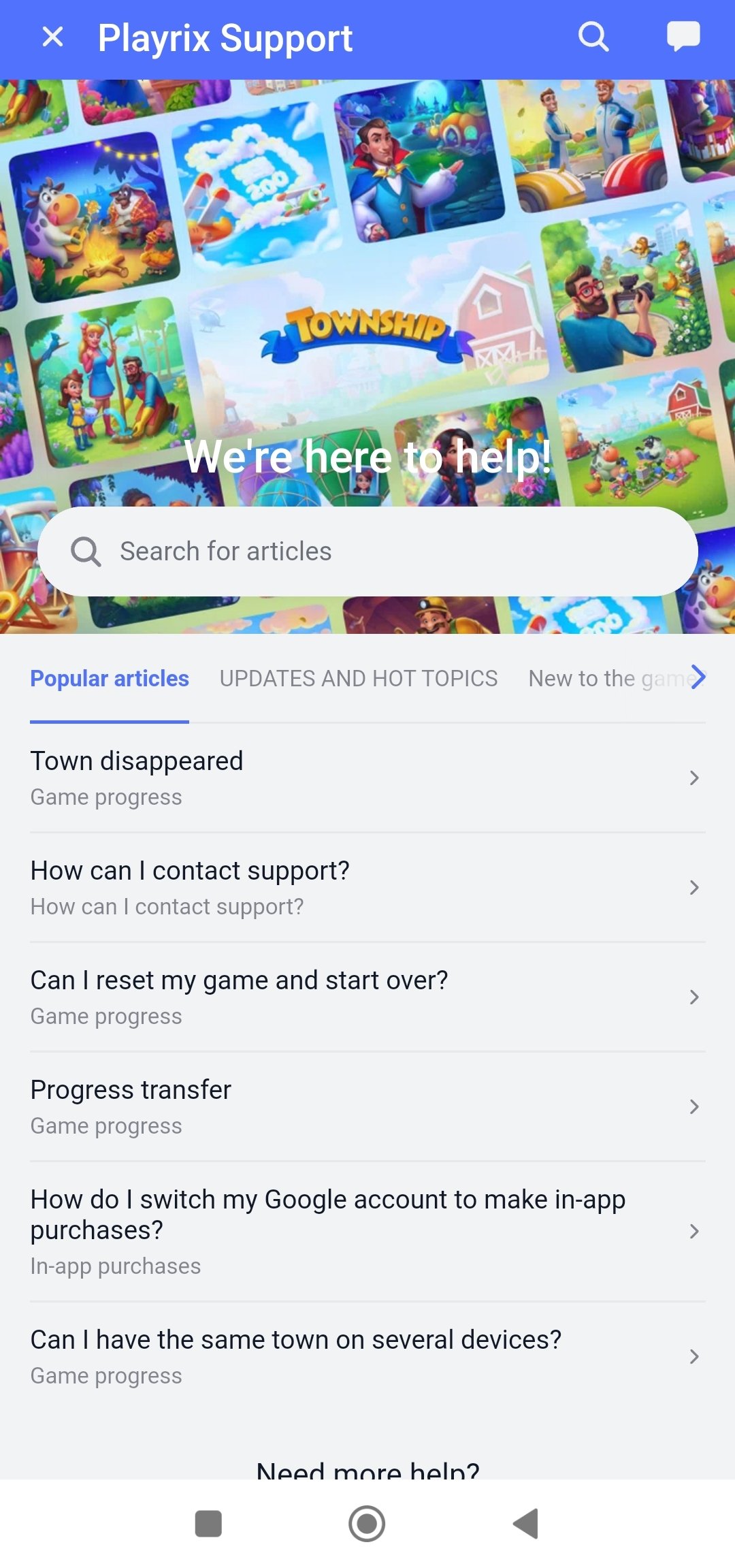
Photo: Playrix
- Open the game settings:
- Navigate to the settings within the Township game.
- Select Help and Support:
- Go to the “Help and Support” area in settings.
- Initiate the Reset Process:
- In the “Help and Support” section, top right corner select the chat option and type ‘Reset Game’ in chat to start.
- Choose “It didn’t do the trick”:
- After entering Reset Game, choose the option named “It didn’t do the trick.”
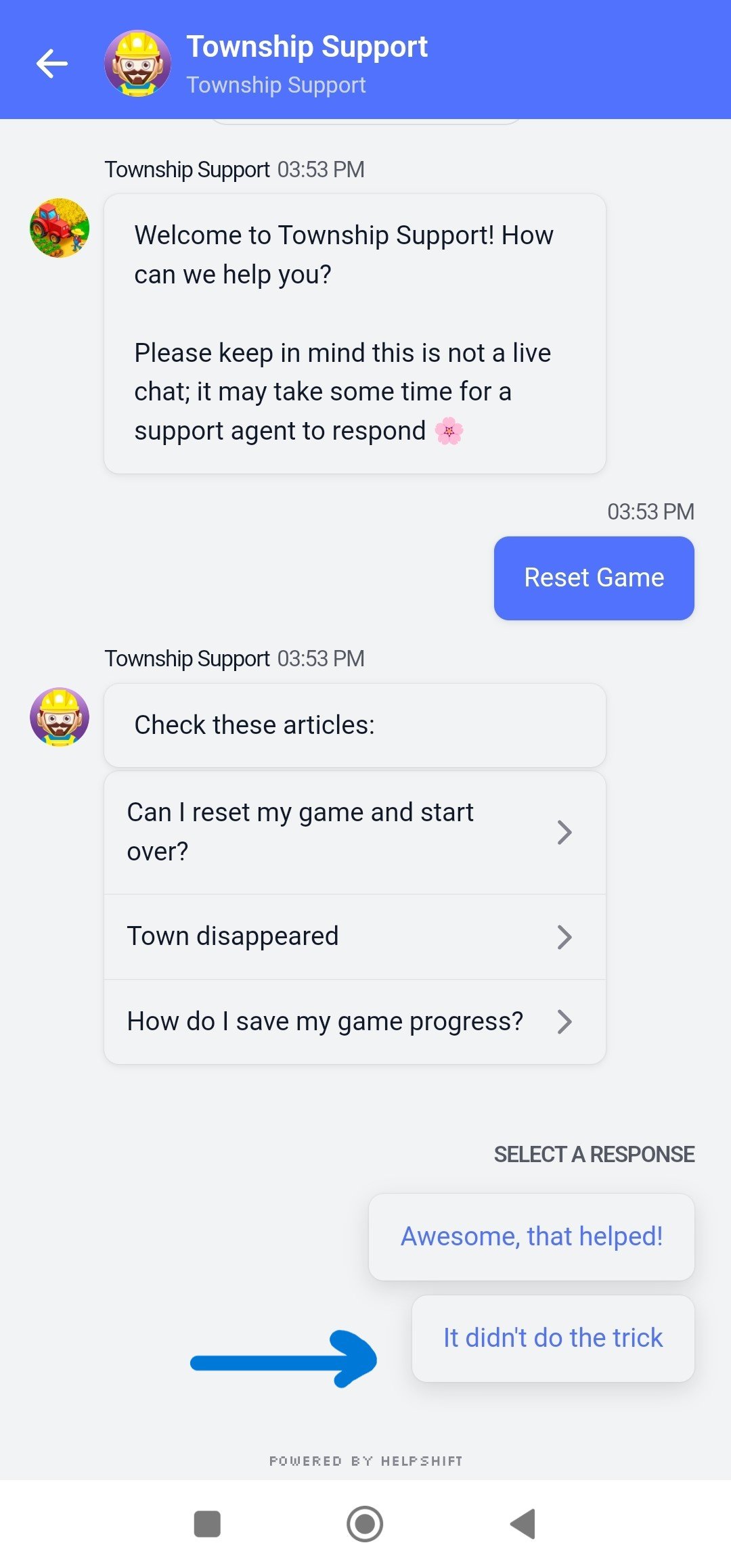
Photo: Playrix
- Navigate to “Game Progress”:
- Among the choices given, choose ” Game Progress.” This is an important step in the process, as it requires resetting your Town to Level 1.
- Select “Delete progress”:
- After opening the Game Progress options, choose “Delete progress” This shows your desire to clear current game files and play again from scratch.
- Start the game from level 1:
- Follow the prompts until you reach “Start the game from level 1”
- Confirm “Yes, I want to start a new game!”:
- Finally, click on “Yes, I want to start a new game!” to confirm your choice.
The Playrix Support way is so easy that even new players can clean off their towns and get them up and running in no time.
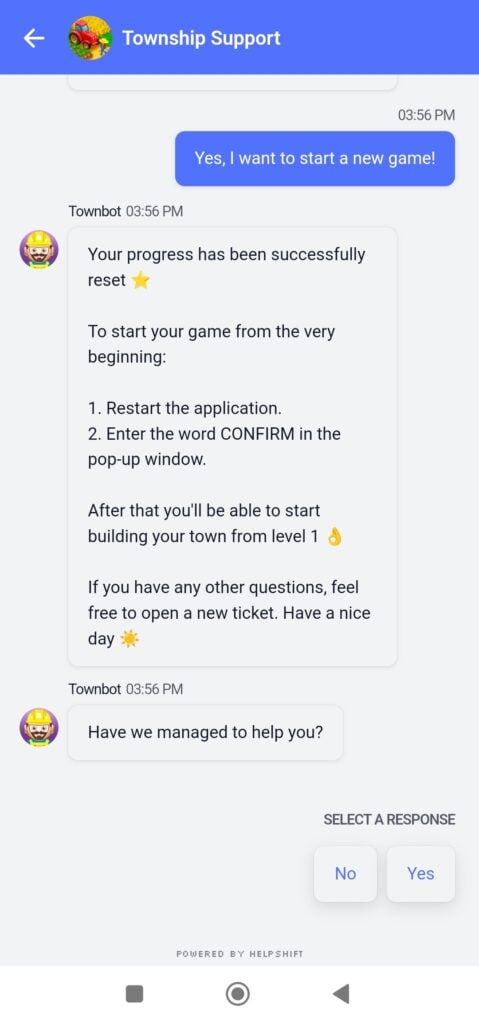
Photo: Playrix
Changing iPhone Device ID
For iOS users, one way to change Township is by changing the iPhone Device ID.
This is particularly effective for those people who want more power over the reset process.
Follow this step-by-step guide to reset Township on an iPhone:
- Open Settings: Go to the Settings app on your iPhone.
- Tap General: Navigate to the General section within Settings.
- Select About: Find and select the About option.
- Locate the Serial Number: Look for the Serial Number of your device.
- Change Serial Number: Changing the Serial Number (Device ID) may require Apple Support to help out. They will help you get a new Serial Number.
Changing the iPhone Device ID lets people to start over by themselves.
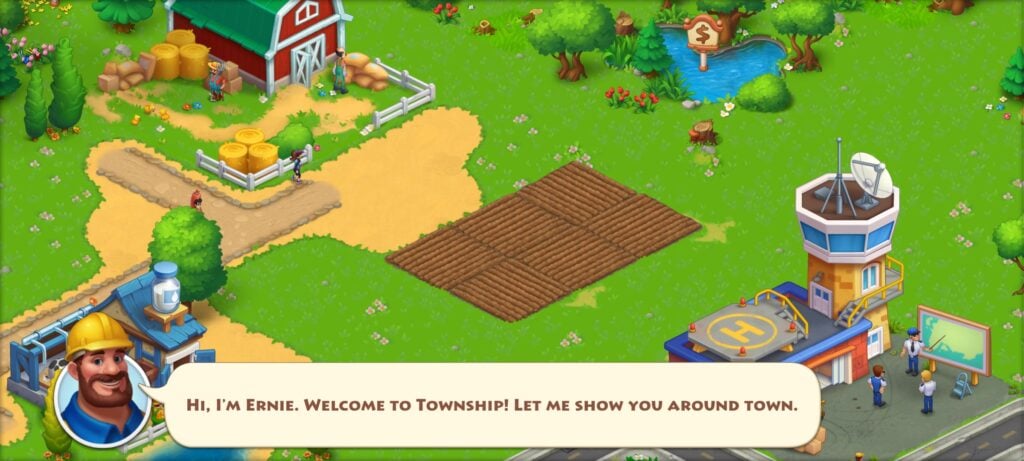
Photo: Playrix
Township’s reset button lets players see the game from a different view or solve problems with their present occupants.
Not only do those who contact Playrix Support want a new starting, but players can change their iPhone Device ID number to what they choose or begin again with another device.
After making your choice, prepare to set off on a new Township adventure.
Additional Tips and Considerations for Township
Getting started easily and solving possible problems are key components in Township. Restarting or solving technology problems are always sources of trouble for players.
Here are some additional tips and factors to improve the game experience:
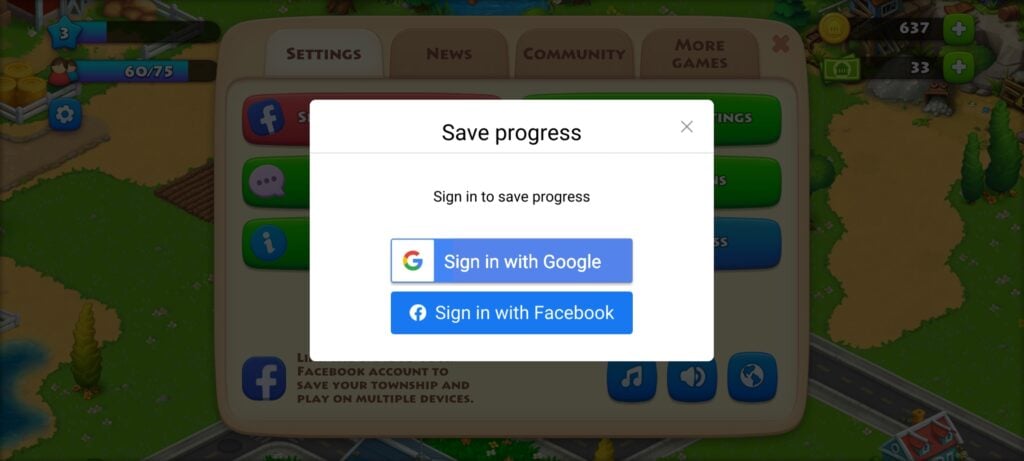
Photo: Playrix
Taking Every Precaution to Avoid Losing Progression
- Backup Game Data: Before restarting the game, back up your data. This safety step is that if any problems appear when you start the game, you’ll be able to load up your progress from the backup.
- Connect to Social Platforms: You can quickly pick up where you left off by adding your Township account to social networks such as Facebook.
- Check Playrix Support Resources: For full steps on how to restart without losing your work, see the Playrix Support page. Playrix may offer further thoughts or ideas linked to the present game version.

Photo: Playrix
Addressing Potential Issues and Troubleshooting
- Update the Game: You always have to be using the current version of Township. There are often changes to fix bugs and improve security.
- Restart Device: Small problems are often fixed by a simple restart.
- Check for Connectivity Issues: Check that your connectivity is a good one. The link trouble may affect the performance of the game itself.
- Avoid Reinstalling Without Backup: If in trouble, don’t restart the game randomly. It could damage your files. Re-installation should be the last option after all other possible troubleshooters have been used.
These extra tips will help players handle restarts and reduce the risk of loss in terms of progress.
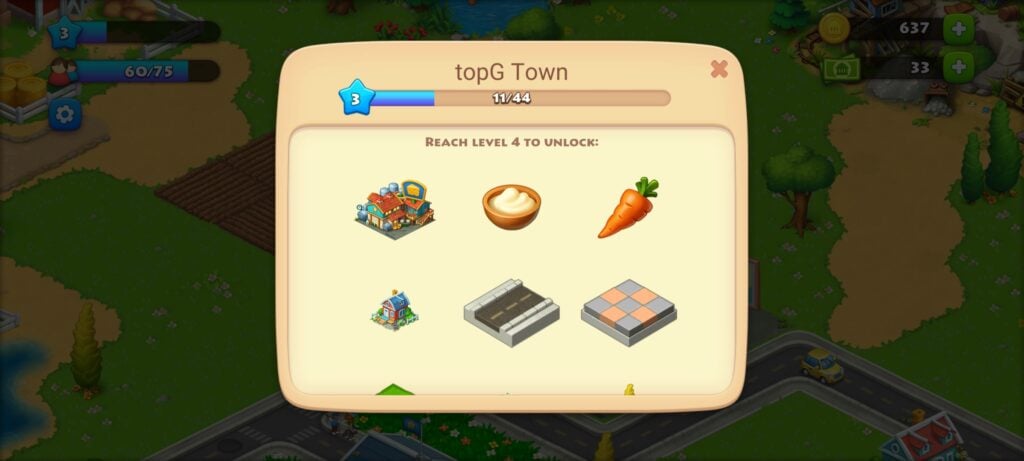
Photo: Playrix
Conclusion
Managing Township is even easier: for instance, you can call Playrix Support or study in-game settings.
With an easy experience, seize the chance for a fresh start.
Use the reset button to spice things up, and suggest users try fresh game experiences with Township.
If you enjoyed this step-by-step guide on how to reset Township, feel free to check out: ZAlert – Zombie Survivor, Ice Scream 8 – Final Chapter, and Roblox Guides!






